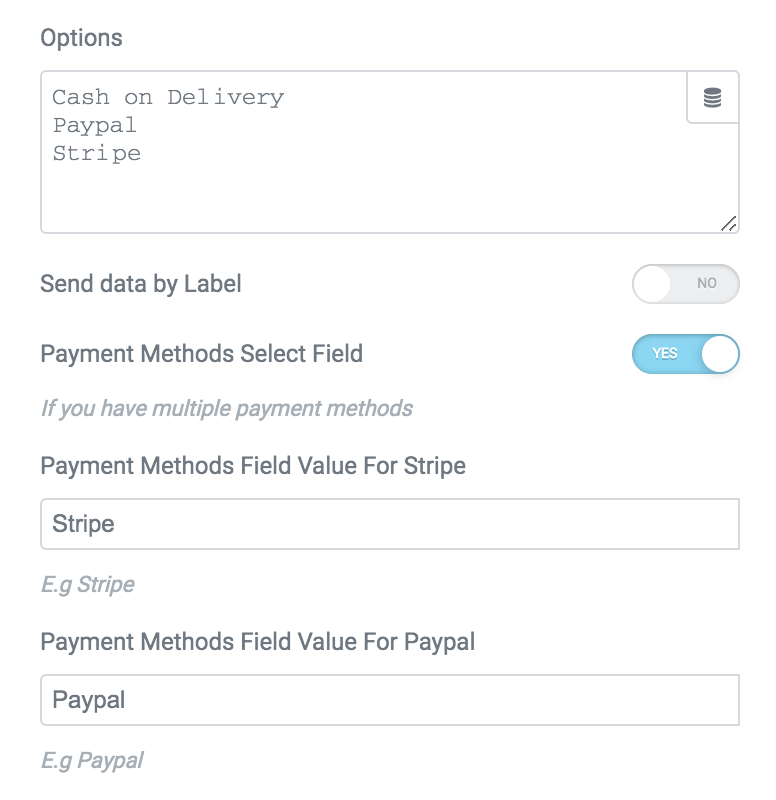Tutorial
You can create a Stripe Payment Form with Dynamic Pricing (Calculated Fields), Subscription Payment (Recurring Payment).
1. Create your form
You have to create a Field with type = Stripe Payment
2. Create Submit Button
Scroll to Stripe Payment Section > click Enable.
You can set a fixed Amount
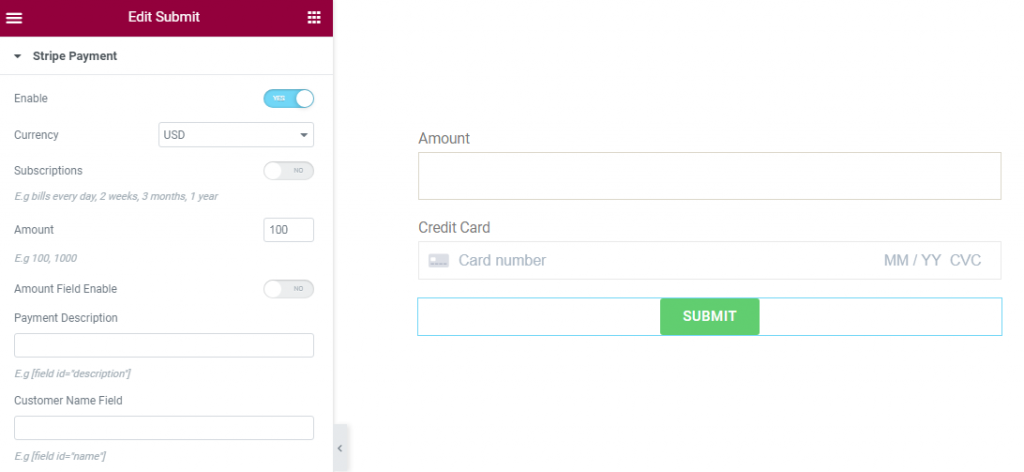
Or Dynamic Amount with Amount Field (Number or Calculated Fields)
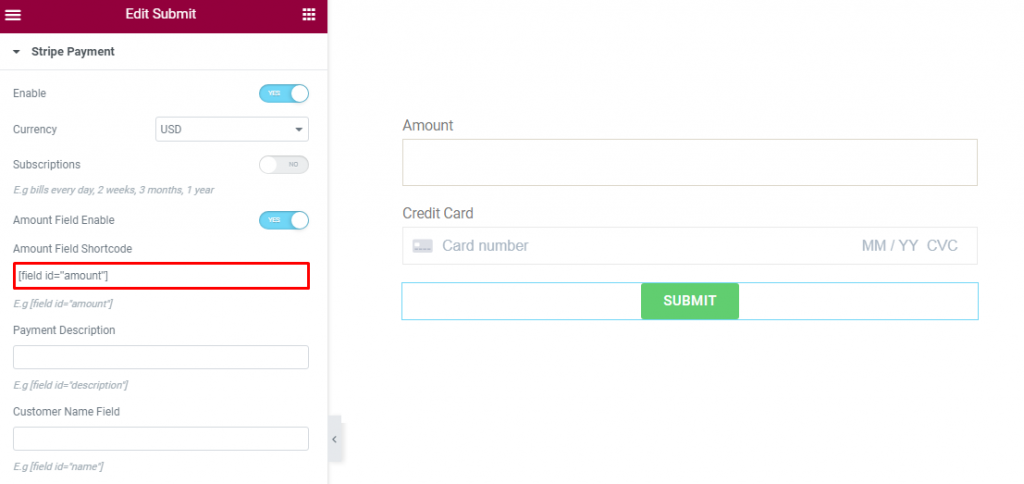
3. Subscription Payment (Recurring Payment)
Product ID:
Get the Product ID in your Stripe Payment account.
Then click the Product > Details > get ID > add ID to Product ID box:
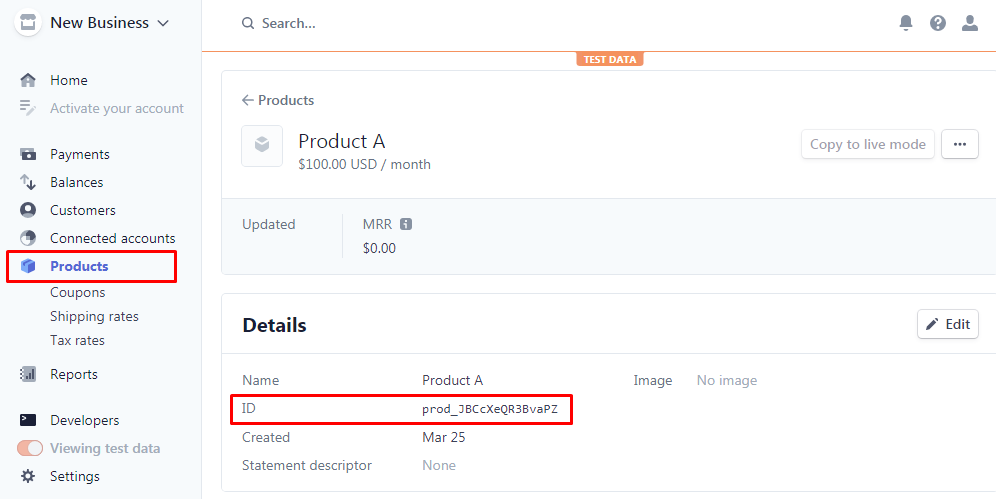
Subscriptions:
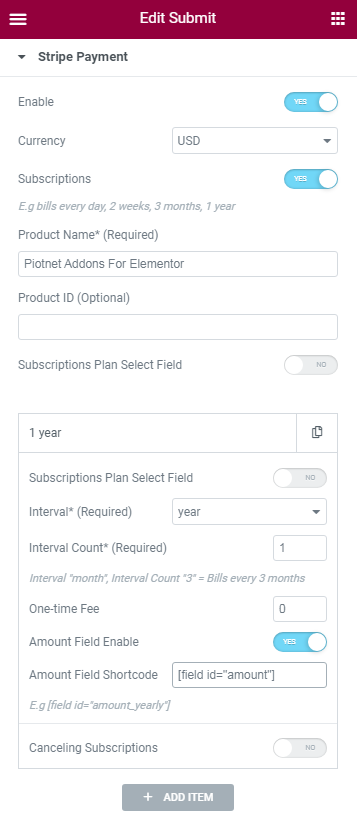
If you want users who can select a subscription plan, you have to create a Plan Field (Type field = Select) with options like this:
Monthly|monthly
Yearly|yearly
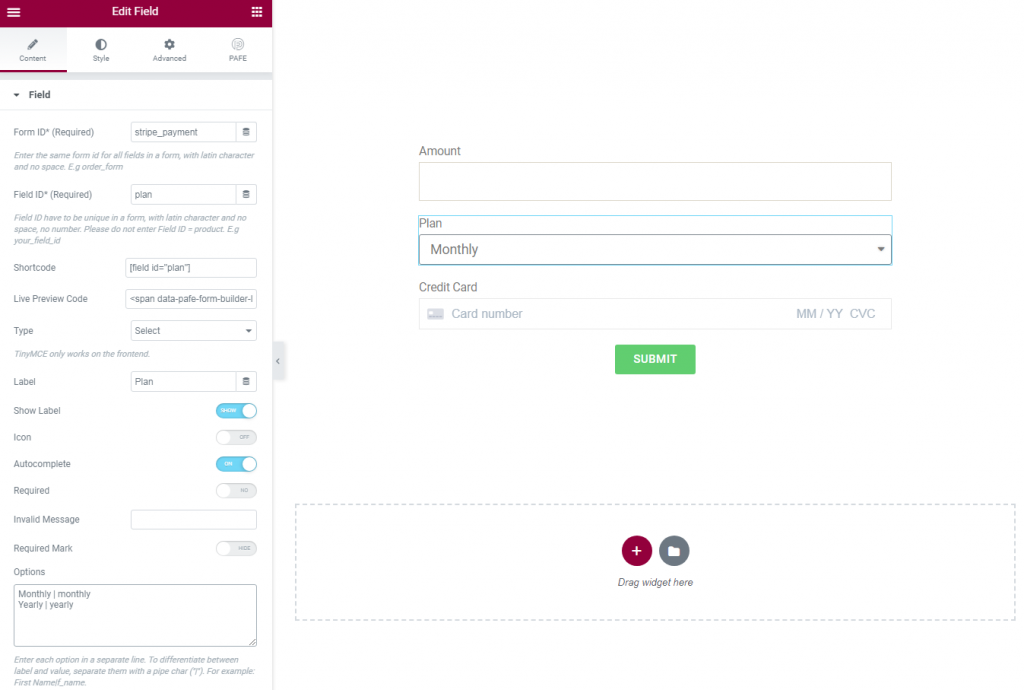
And then Edit Submit Button.
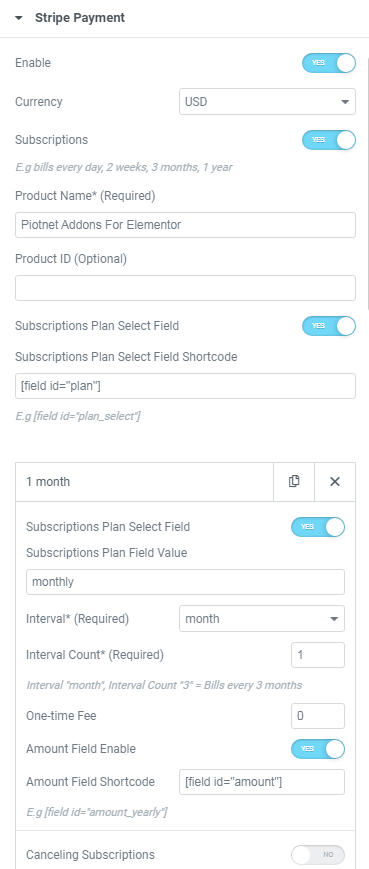
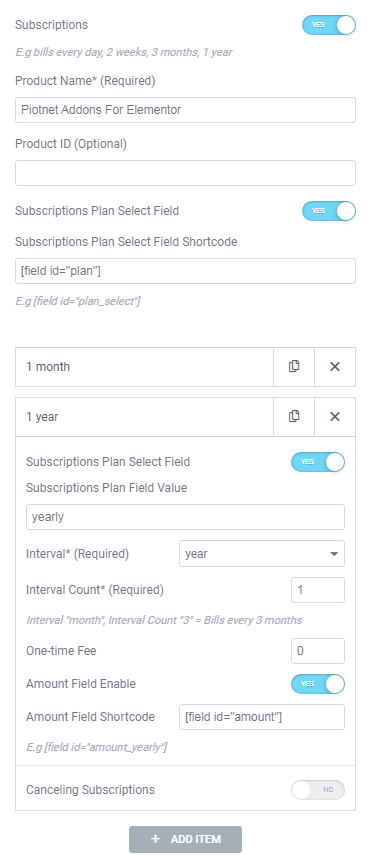
You can cancel subscription:
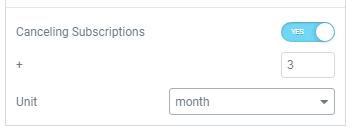
4. Multiple payment methods
If you have multiple payment methods, you have to create a Payment Methods field (Select, Radio, Image Select) with options like this:
- Cash on Delivery
- PayPal
- Stripe
And then Enable Option