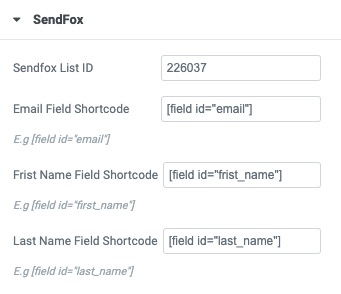We integrated PAFE with Sendfox by API port method. Use the feature, you can synchronize your customers information for maximizing effectiveness of your marketing campaigns.
To use the feature, please follow steps below:
Step 1: Login to your Sendfox account and go to Settings
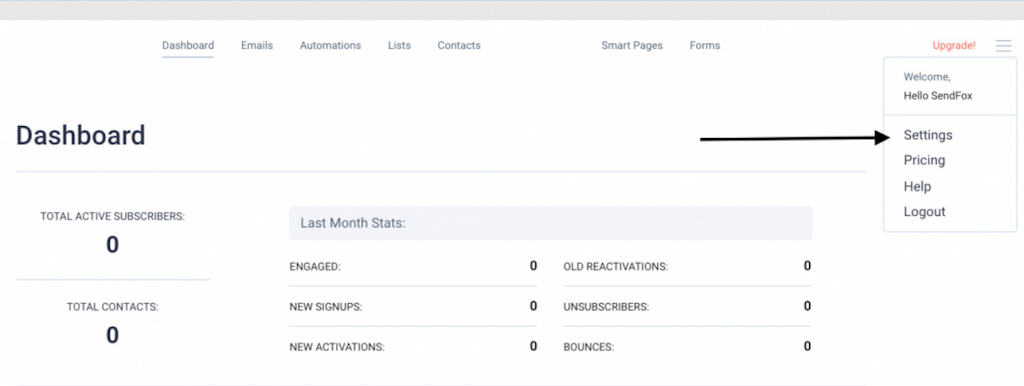
Step 2: Now go to API > Create new Token under Personal Access Token
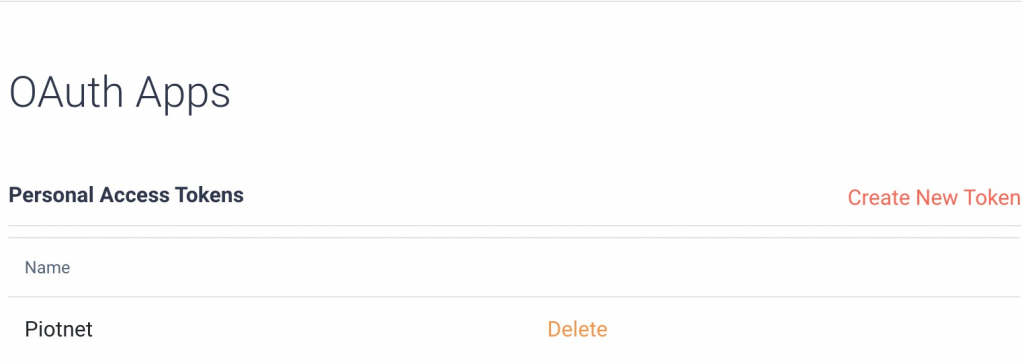
Step 3: Now copy the Personal Access Token. Make sure you copy the entire Personal Access Token
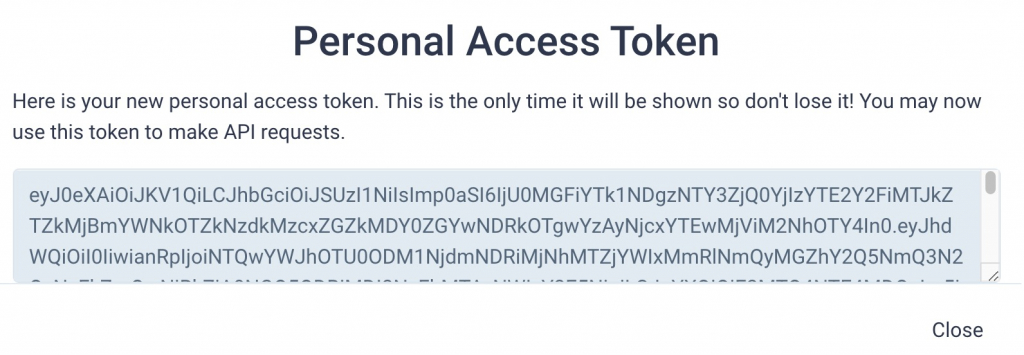
Step 4: Please go to Dashboard > Piotnet Addons > Sendfox Integration> Enter Personal Access Token > Save Settings
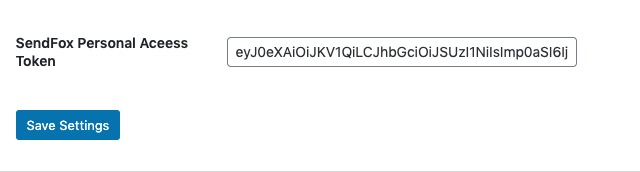
Step 5: Create a form with necessary information in the admin page.
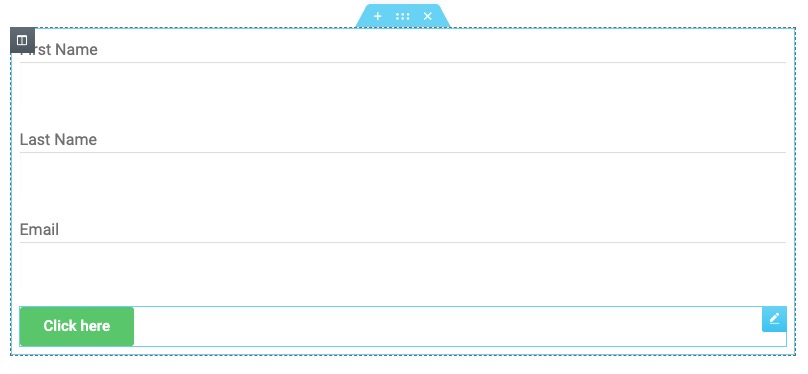
Step 6: Click Submit button, select Action After Submit -> Add Action -> Sendfox
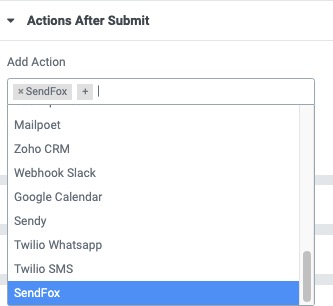
Step 7: Now copy the List ID from the URL you see above, like for us it is 226037

Step 8: Please enter List ID, Email Field, First Name Field, Last Name Field