*Application for Elementor Form + Section.
1. Elementor Form
Demonstration
- Create your Elementor Form.
- Edit Elementor Form > Content Tab > PAFE Conditional Logic Form.
- Click “Add Item” to set up conditions.
Show: Choose a target field to show this field depending on conditions. (fill out the Field ID here)
If: Choose a condition field relevant to the target field
Comparison Operators: There are various of options: Not empty, Empty, Equals, Not equals, >, >=, <, <=, Checked, Unchecked
Type Value: String or Number
Value: Fill your desired value.
OR, AND Operators: set relation between conditions.
Required Field: When your target field is mandatory, please use this function instead of using required function of Elementor Form Fields.
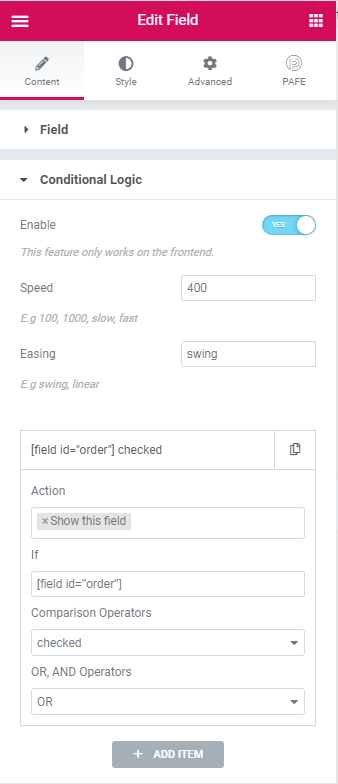
1.2 Conditional Logic for Sections:
Edit Section > PAFE Tab > PAFE Form Builder Conditional Logic > Click Enable.
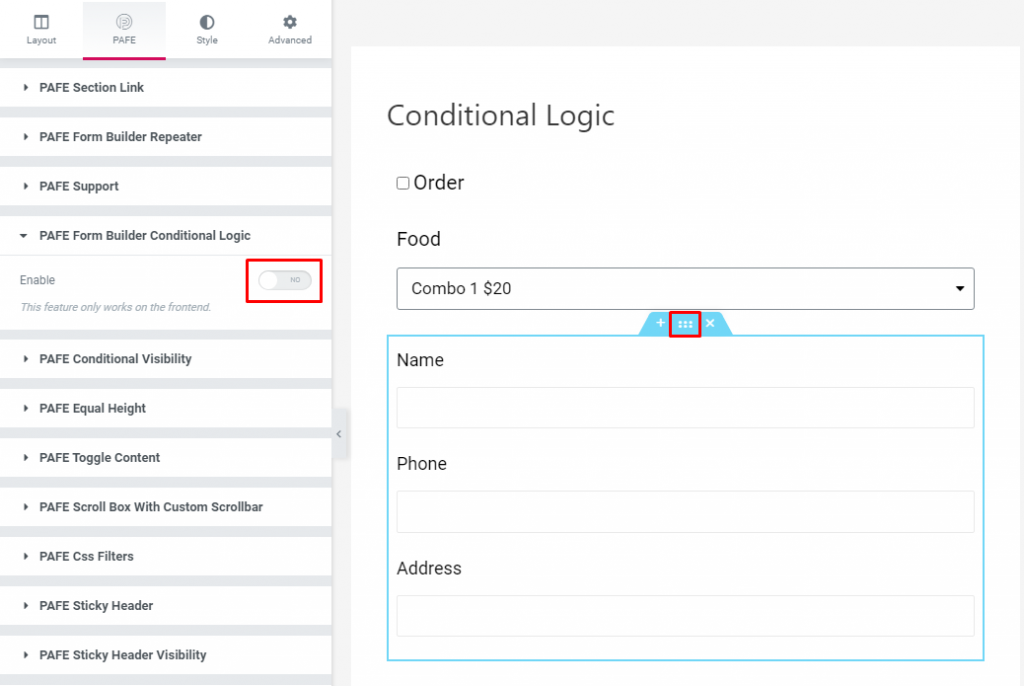
Instead of using shortcode, you will add Field ID in If box:
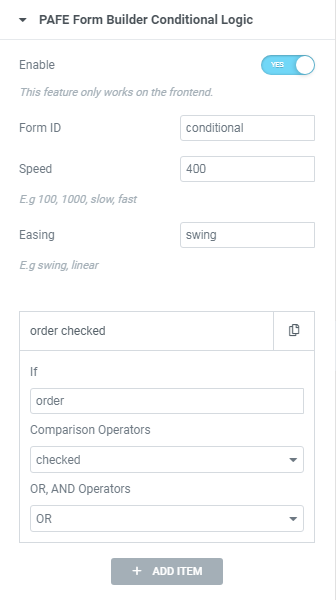
A view of the form:

Finally, checked Order box, Food Select field and Section will appear:
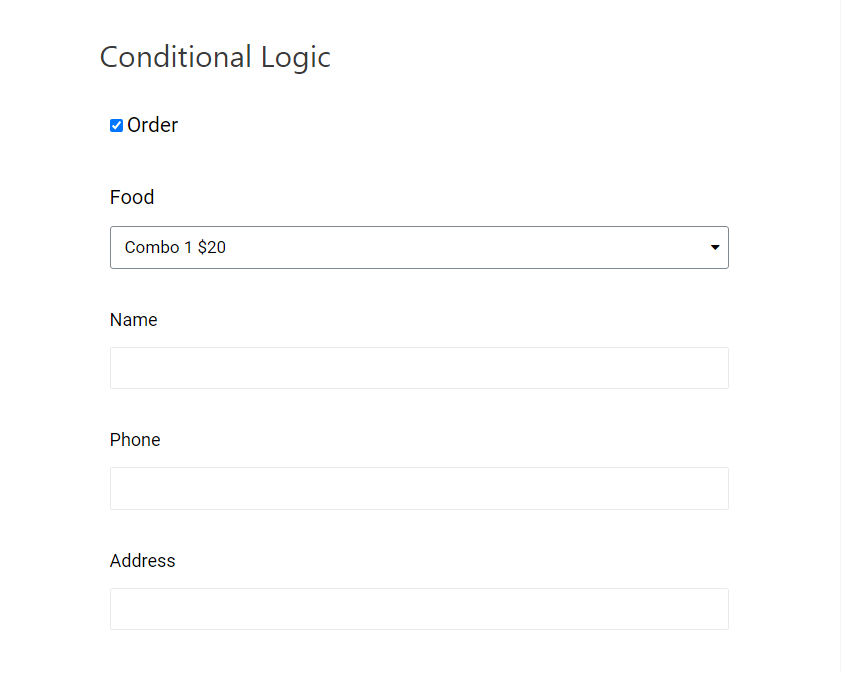
Above is just a simple example. Using conditional logic allows you to perform many complicated forms for your needs.