Tutorial
Step 1: Create a form with the necessary information.
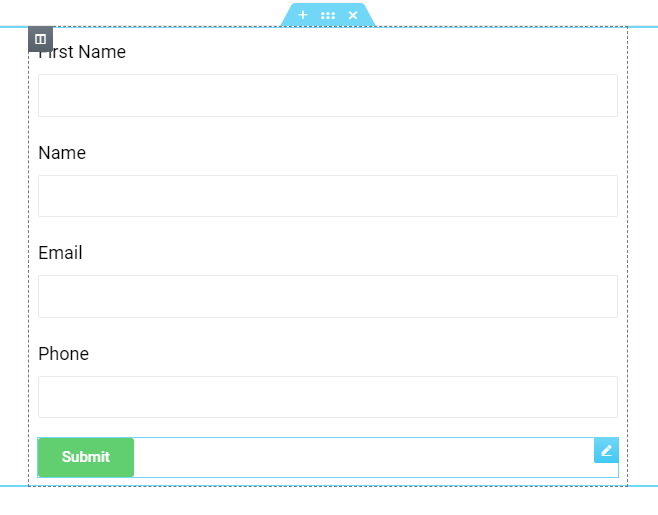
Step 2: Click the Submit button, select Actions After Submit > Add Action, select ActiveCampaign.

Step 3: In the ActiveCampaign section select API Credentials.
- If it is Defaut, you need to enter Campaign URL and Campaign Key in WP Dashboard > Piotnet Addons > ActiveCampaign Integration.

- If it is Customs, there will be 2 text boxes to enter Campaign URL and Custom API Key.
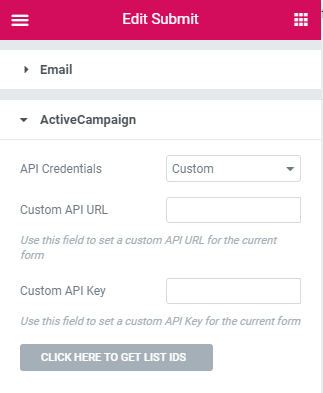
Step 4: Click the Click Here To Get List IDs button to get the list of Campaigns.
You need to select the appropriate List ID taken in step 2 to enter the List ID * (Required) field. After changing the Tag Name List will reload.
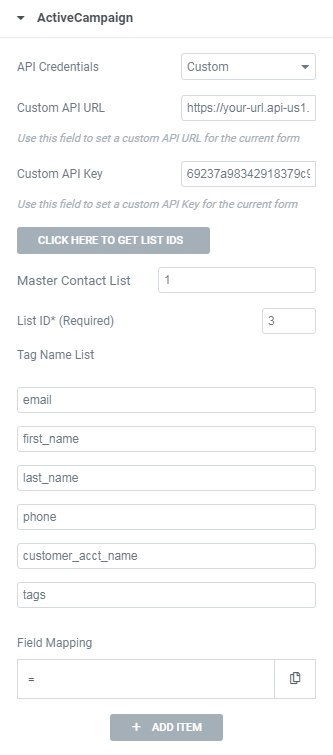
Step 5: Add Item Field Mapping to send information to the ActiveCampaign API after submitting.
– Tag Name is the Tag Name List was taken in step 4.
– Field Shortcode is the shortcode in the generated field.
Example:
- Click Add item
- Add Field Tag Name
- Copy field Shortcode (ex: First name (click to First name field in form))
- Completed all Field Shortcode
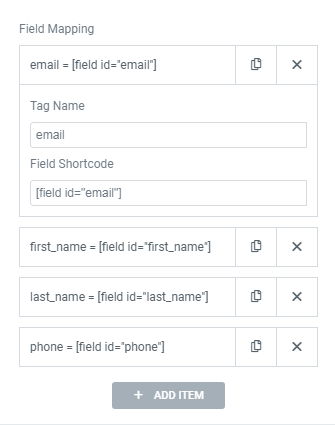
Finally, click Save and test the active form, now your form is integrated with ActiveCampaign and ready to be used.
After filled the fields and click submit button, information will be sent to your Campaign.