These basic settings are applied commonly for all the Form Fields and contain almost the same set of options. To show you what we mean, let’s see the Text Field for an example
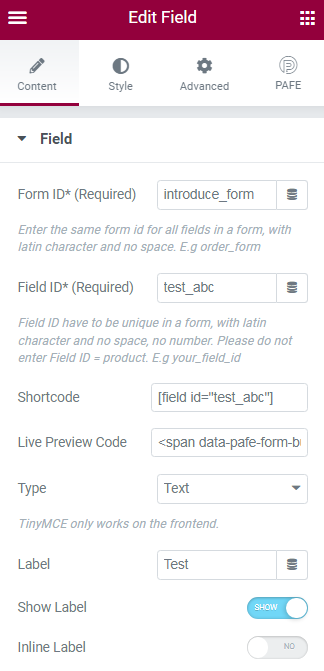
Identity of the Form: applying only one Form ID value is a basic mandatory in order for your Form to work normally.
▶️ Enter the same Form ID for all fields in a form.
How to name your Form ID: Be aware that you can use only Latin characters for this name. Numbers and underscores are also acceptable but do not leave spaces. If you want to use multiple words to name the field, divide them with an underscore.
E.g. order_form (use an underscore instead of a dash/hyphen)
Identity of the Field: has to be unique in a Form.
▶️ Duplicated Field IDs will make your Form not to work properly.
How to name your Field ID: Be aware that you can use only Latin characters for this name. Numbers and underscores are also acceptable but do not leave spaces. If you want to use multiple words to name the field, divide them with an underscore.
E.g. your_field_id (use an underscore instead of a dash)
Furthermore, please do not enter Field ID = product.
You could get the input data of the field by embedding this shortcode into a hidden field, calculated field, email, or other actions in Submit Button
Currently, our Plugin has 30 field types with different utilities and operations. With this diversity, our plugin can make a variety of powerful Format Forms
Do not worry, we will show how to use specific field types after introducing the elements in a field.
It is a name that appears above the field bar and is visible to users. Usually, it shows the users what kind of information this field requires. For instance, it can be Name, Phone, or Address
Depending on your purpose, you can show the Label of the field or not by this function.
As the name of the function, it helps your Label and input field be placed in the same row.